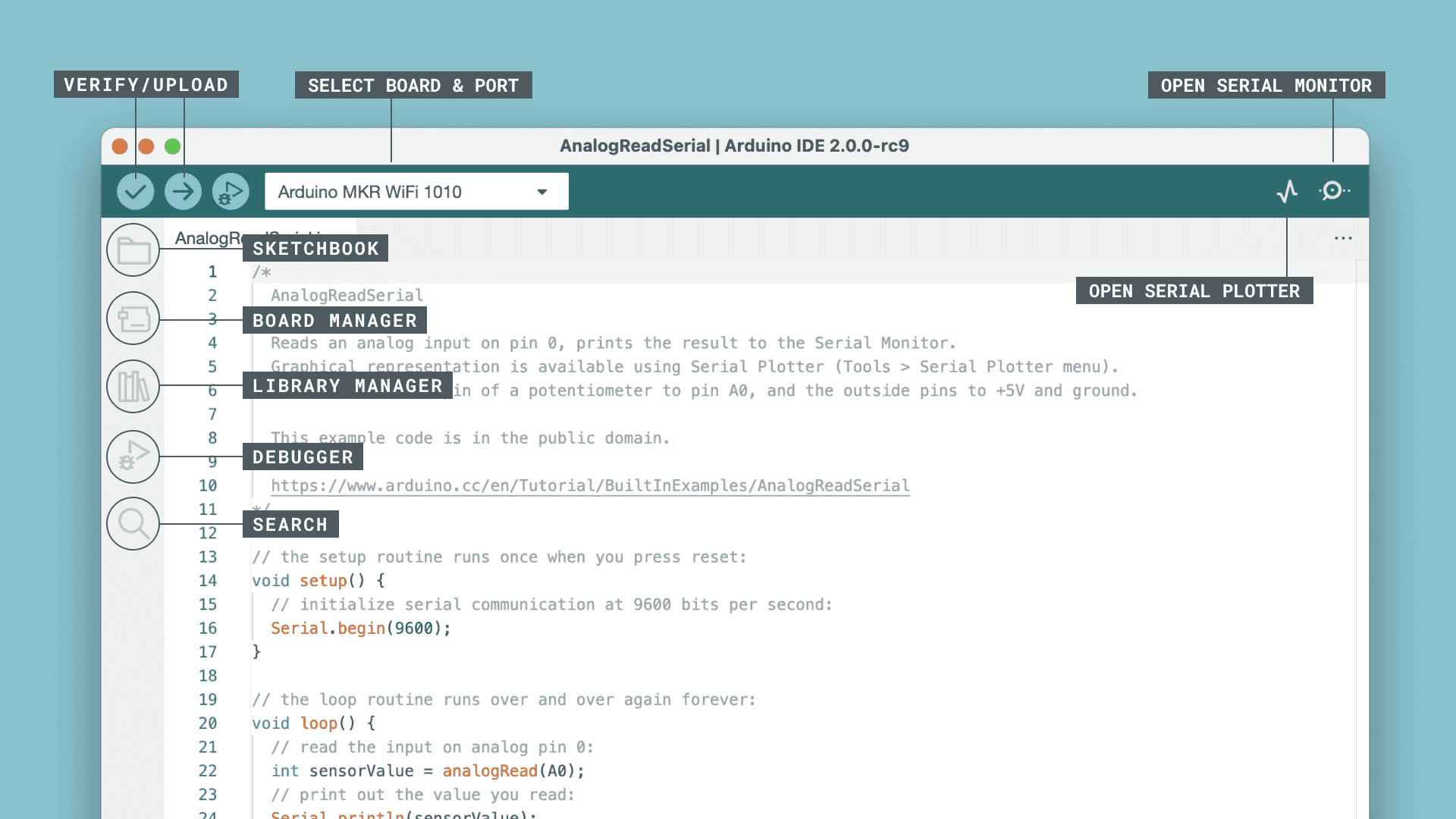Hello, everyone! Welcome to today’s tutorial on how to download the Arduino IDE, the Integrated Development Environment, from the official Arduino website. If you’re new to Arduino or looking to update your software, you’ve come to the right place. I’m Prince, and I’ll be guiding you through the simple steps to get started with Arduino. Let’s jump right in!
Before we begin, let’s quickly understand what the Arduino IDE is. The Arduino IDE is a software application that allows you to write, compile, and upload code to Arduino boards. It’s a crucial tool for anyone interested in creating electronic projects and programming microcontrollers.
To get started, open your web browser and go to www.arduino.cc. This is the official website for Arduino, where you’ll find all the necessary resources, including the Arduino IDE.
Once you’re on the website’s homepage, look for the “Software” tab in the top menu bar. Click on it to reveal the software options available for download.
Under the “Software” section, you’ll find various software options. Since we want to download the Arduino IDE, click on “Arduino IDE” from the list.
Now, you’ll see the Arduino IDE download page. Pay attention to two things here: the operating system you’re using and the latest stable version of the software.
Ensure that you select the correct operating system for your computer—whether it’s Windows, macOS, or Linux. Additionally, make sure to download the latest stable version of the Arduino IDE.
Once you’ve selected the correct options, click on the “Download” button to start the download process. Your browser will prompt you to choose a location to save the file.
After the download is complete, navigate to the folder where you saved the Arduino IDE setup file. Double-click on the file to begin the installation process.
Follow the on-screen instructions to install the Arduino IDE on your computer. The installation process is usually straightforward and will only take a few minutes.
Once the installation is complete, you’ll find the Arduino IDE icon on your desktop or in the Applications folder (for macOS users). Double-click on the icon to launch the Arduino IDE.
Congratulations! You’ve successfully downloaded and installed the Arduino IDE from the official website. Now you’re ready to embark on your journey of creating amazing projects using Arduino boards. Remember to connect your Arduino board to your computer using a USB cable and start coding right away.
Thank you for watching this tutorial. If you found it helpful, please give it a thumbs up and subscribe to our channel for more exciting Arduino-related content. If you have any questions or need further assistance, feel free to leave a comment below. Happy tinkering, and until next time, goodbye!